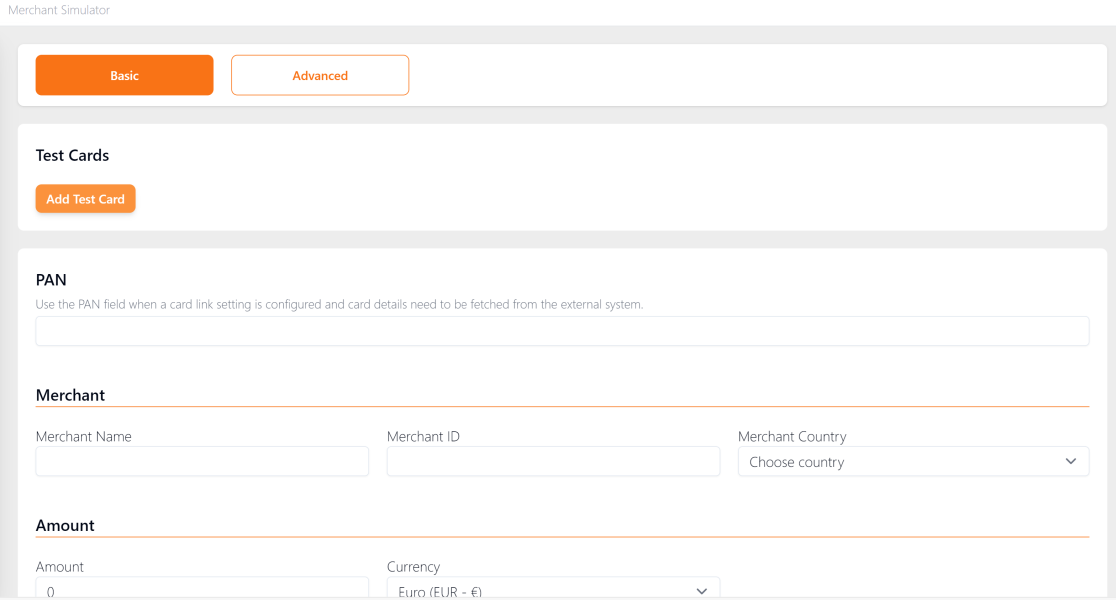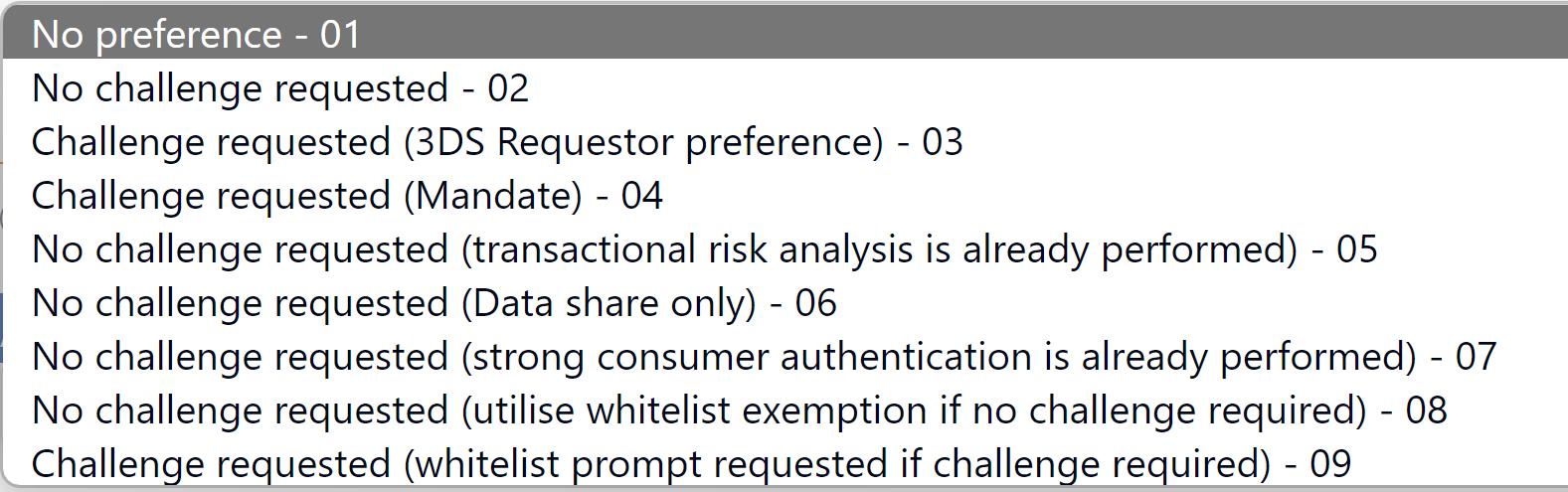26 Using the Merchant Simulator
The Merchant Simulator menu on the Apata Portal Dashboard enables you to run simulated 3D Secure transactions. You can use simulated transactions to test the outcome of your cardholder authentication rules when applied to different types of card usage scenarios.
This option will only be visible if enabled for your organisation. For details, please check with your 3D Secure project manager.
26.1 Running a Simulated Transaction
-
To run a simulated transaction, select Merchant Simulator from the left-hand menu.
-
Enter the details of the 3D Secure transaction you want to simulate. See Transaction Simulation Fields.
-
Scroll down to the bottom of the page and click Submit Test Transaction.
Figure 28: Merchant Simulator screen
26.1.1 Transaction Simulation Fields
Refer to the table below for details of transaction simulation fields.
|
Field |
Description |
|---|---|
|
Test Cards |
Ignore this field. it is not relevant to Thredd programmes. |
|
PAN |
Enter the full Primary Account Number (PAN) of the card you want to test. |
|
Merchant |
Enter details of the merchant requesting cardholder authentication: Merchant name, Merchant ID and Merchant Country. |
|
Amount |
Enter the Amount and Currency of the transaction. |
|
Protocol Version |
Select the 3D Secure protocol version (e.g., 2.1.0 or 2.2.0). For more information, see Support for 3D Secure Versions. |
|
Challenge Preference |
Select the required challenge method from the drop-down:
|
|
Device |
Select the device type used for the 3D secure session. Options are: Browser or App. |
|
Alias |
Provide a name for your test transaction. |
26.1.2 Viewing Simulated Transactions
You can use the Transactions menu to search for your simulated transactions.
This option will only be visible if enabled for your organisation. For details, please check with your 3D Secure project manager.
-
To view simulated transactions, click the Transaction Simulation toggle button (at the top-right of the Transactions page).