4 Agency Banking in Smart Client
You can use Smart Client to configure some Agency Banking options and view Agency Banking transactions. This section provides an overview of the Smart Client options relating to Agency Banking. For more information, see the Smart Client Guide.
The options available to you on Smart Client depend on the access rights configured for your account. Please check with your Implementation or Account Manager for details.
4.1 Managing Banking Payments
The Banking Payment Management screen enables you to search for bank payments which have been declined, rejected or failed, or which are still pending:
-
In Smart Client, select Banking > Banking Payment Management.
-
To filter the list of banking payments, check the type of failed / rejected or pending payment you are looking for.
-
Select a date range to filter payments over a specified period.
-
You can also enter the IBAN of the account, if you want search for failed / rejected or pending payments related to a specific account.
-
Click Search. Smart Client returns a list of all transactions that match your search.
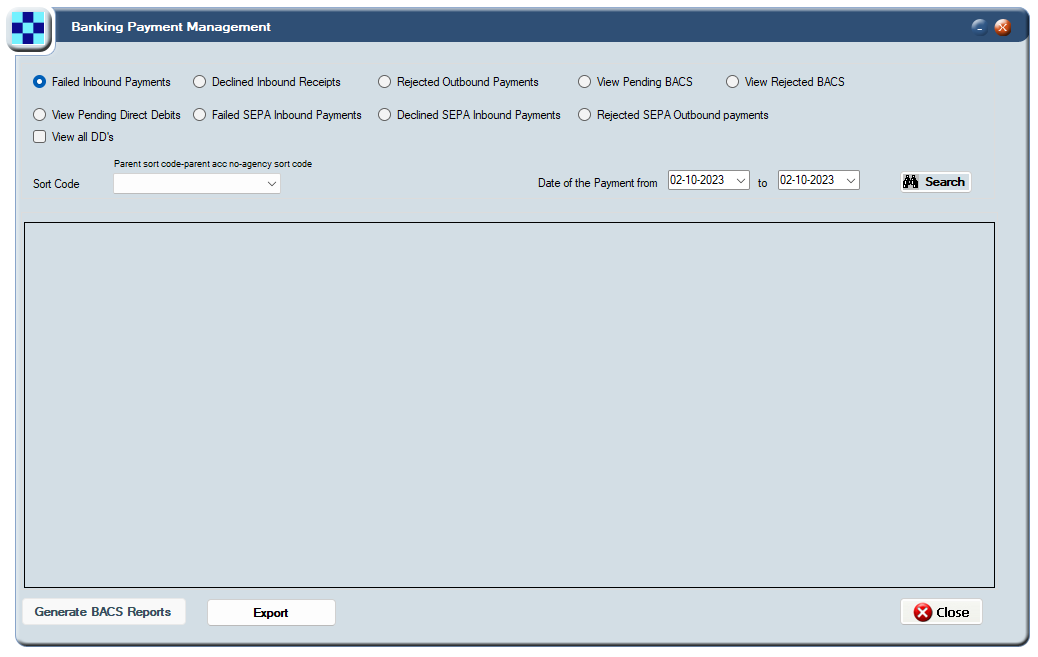
Figure 6: Banking Payment Management Screen
4.1.1 Managing Failed Payments
There are many reasons why payments can fail, for example if the account number is not recognised or the account payment limit has been reached. The following additional options for handling failed payments are available if you right-click a transaction:
-
Show Full Details — use this option to view details of the payment transaction. See Viewing Banking Payment Details.
-
Credit Another Account — use this option if you want to credit the payment to another account (e.g., the incorrect account details were entered, but you know which account the payment was meant for).
-
Apply to Issuer Suspense Account — use this option to apply a payment that cannot be tracked to your Issuer Holding account (Suspense Account
 An issuer holding account into which payments where the account cannot be identified are transferred. Under Payment Regulations, issuers have 10 days to hold onto the money, after which it must be returned to the sender.).
An issuer holding account into which payments where the account cannot be identified are transferred. Under Payment Regulations, issuers have 10 days to hold onto the money, after which it must be returned to the sender.). -
Return to Source— use this option if you need to return a suspended payment to the sender (under payment regulations, payments where the account owner cannot be identified need to be returned to the sender after ten days).
-
Apply Payment to Account — use this option to credit the payment to a specific customer account (e.g., if you know the correct account to credit).
4.2 Viewing Banking Transactions
There are two options available for searching for banking transactions:
-
From the View Transactions screen — use this option if you want to search for all transactions linked to a specific card (i.e., processed via both banking and card networks). See Viewing Transactions.
-
From the View Bank Accounts screen — use this option if you want to search for transactions linked to a specific account (i.e., processed via the banking network). See Viewing Bank Accounts.
4.2.1 Viewing Transactions
To search for transactions linked to a specific card:
-
Select Card Activity > View Transactions. The View Transactions screen appears.
-
Enter the token of the card you want to search on.
-
Use the options displayed along the top of the screen to narrow your search (for example, to display only declined transactions) or select All to display all transactions.
-
After making your selections, click Search to display transactions matching your criteria.
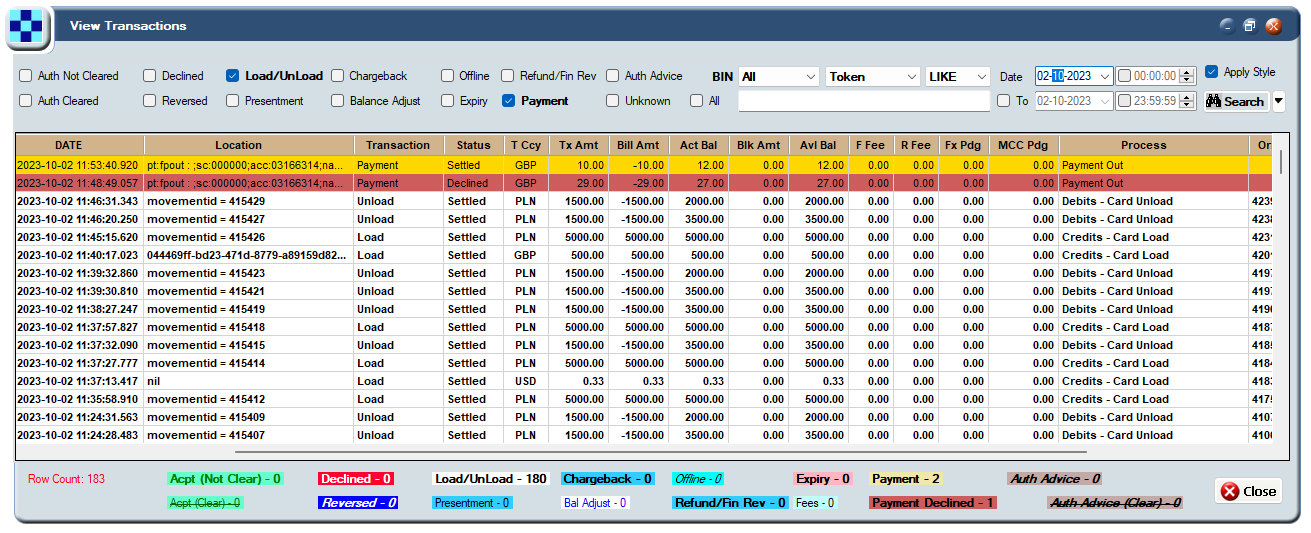
Figure 7: View Transactions Screen
4.2.2 Viewing Bank Accounts
To search for transactions processed on the banking network which are linked to a specific account:
-
Select Banking > View Bank Accounts. The View Bank Accounts screen appears.
-
Enter the account number and sort code or IBAN you want to search on.
-
Click Search.
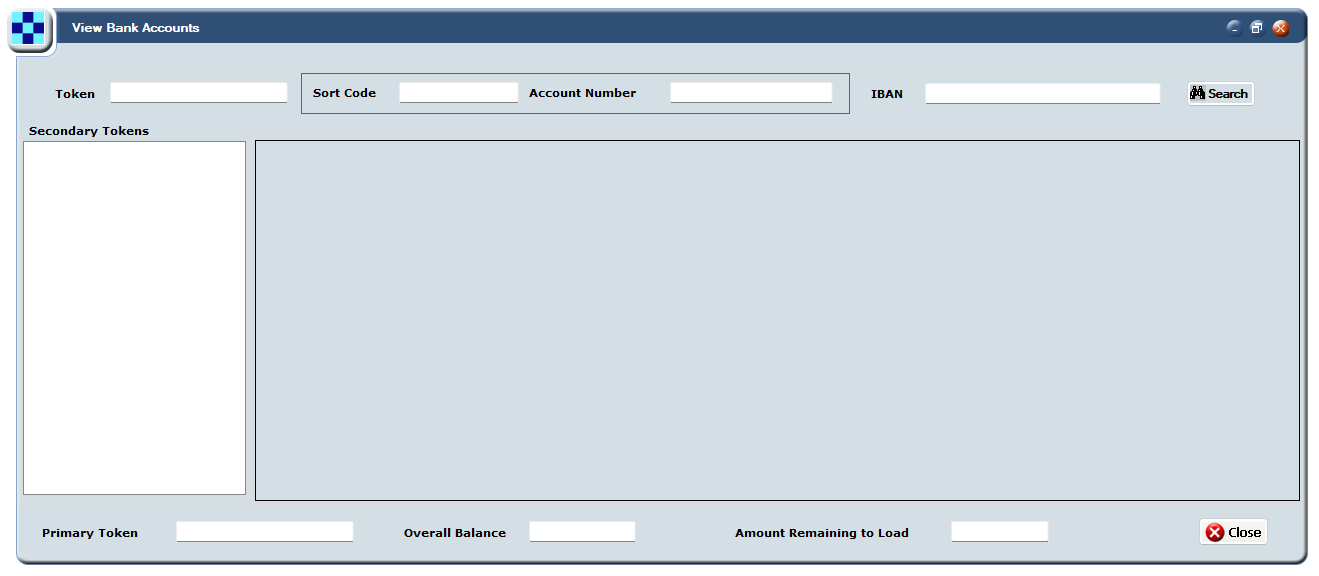
Figure 8: View Bank Accounts Screen
4.2.3 Viewing Banking Payment Details
You can drill down to view details of a transaction either using the View Transactions screen or the Banking Payments Management screen.
-
Either double-click the transaction in the View Transactions screen or
Right-click the Transaction in the Banking Payments Management screen.
-
Select Show Full Details to open the Payment Details screen, as shown below:
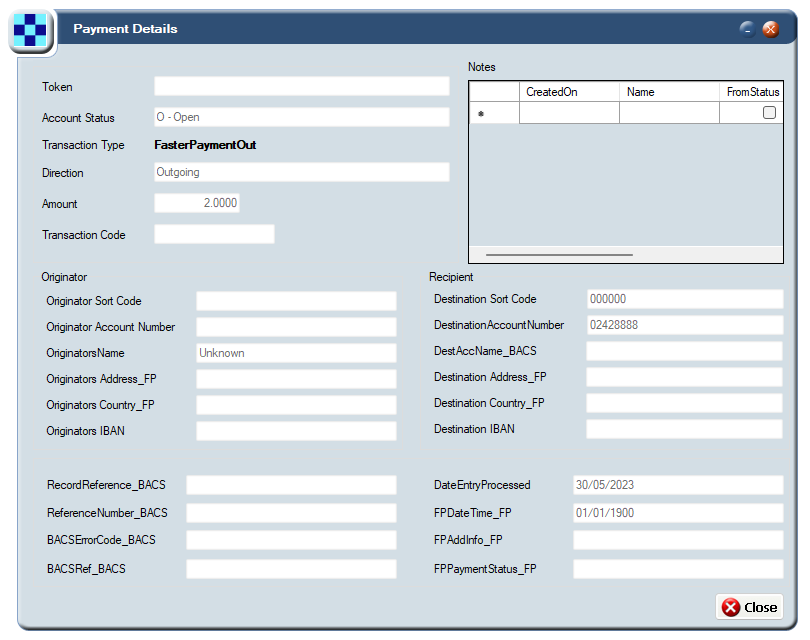
Figure 9: Payment Details Screen
4.2.4 Blocking Bank Accounts
This option enables you to set up a list of blocked bank accounts. Payments in and out of your card program which are to or from accounts on the Block list will be rejected.
To add an account to the block list:
-
In Smart Client, select Banking > Blocked Bank Accounts.
-
Enter the Sort Code, Account Number and IBAN of the account you want to add; you can optionally enter a Note.
-
Click OK.
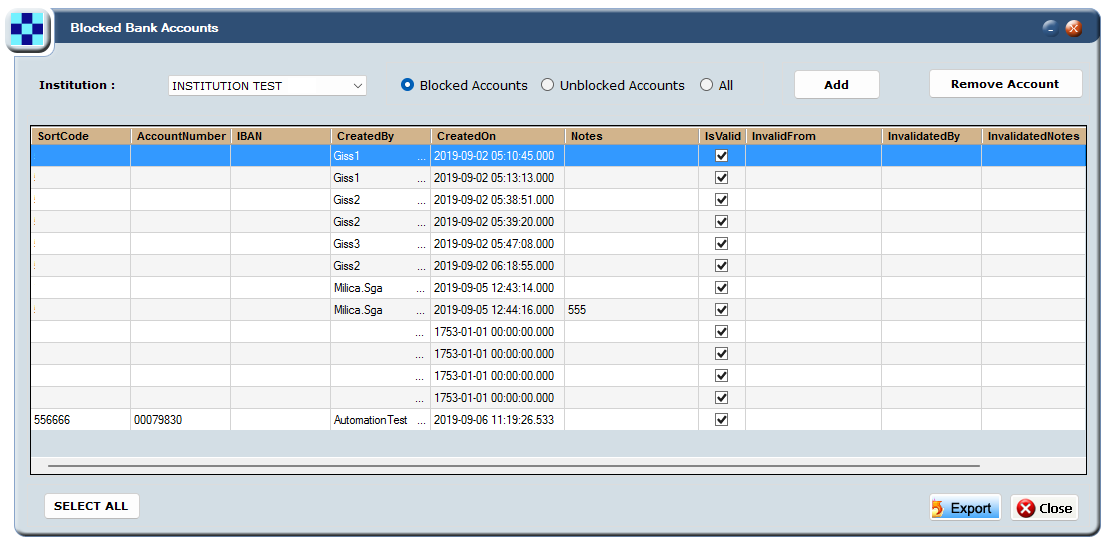
Figure 10: Blocked Bank Accounts Screen