2 Accessing CTS
This topic explains what you require to set up Thredd and how you access the system.
2.1 Pre-requisites
To access CTS, you need the following:
-
Your programme set up in UAT
-
A unique username and password for each user (you can use the same credentials which you use to access Smart Client
 Smart Client is Thredd's legacy desktop application for managing your account on the Thredd Platform. UAT with CTS enabled)
Smart Client is Thredd's legacy desktop application for managing your account on the Thredd Platform. UAT with CTS enabled) -
EHI
 The External Host Interface (EHI) is a Thredd system that enables Thredd customers to receive and respond to real-time transaction data as well as financial messages. set up at product level (refer to your Product Setup Form)
The External Host Interface (EHI) is a Thredd system that enables Thredd customers to receive and respond to real-time transaction data as well as financial messages. set up at product level (refer to your Product Setup Form)
To submit test transactions, you will use the Thredd API to create and activate test cards. If you are using EHI![]() The External Host Interface (EHI) is a Thredd system that enables Thredd customers to receive and respond to real-time transaction data as well as financial messages. Cooperative Processing (mode 2) or Full Service Processing (mode 3), you will also need to load funds onto the test cards. You will need the 9-digit token, CVV2
The External Host Interface (EHI) is a Thredd system that enables Thredd customers to receive and respond to real-time transaction data as well as financial messages. Cooperative Processing (mode 2) or Full Service Processing (mode 3), you will also need to load funds onto the test cards. You will need the 9-digit token, CVV2![]() The Card Verification Value (CVV) on a credit card or debit card is a 3 digit number on VISA, MasterCard and Discover branded credit and debit cards. Cardholder's are typically required to enter the CVV during any online or cardholder not present transactions. CVV numbers are also known as CSC numbers (Card Security Code), as well as CVV2 numbers, which are the same as CVV numbers, except that they have been generated by a 2nd generation process that makes them harder to guess., and Expiry Date (provided in the Create Card response). For the PIN, Thredd recommends setting this in the Create Card request, otherwise you will need to use the PIN Control API to retrieve the generated PIN.
The Card Verification Value (CVV) on a credit card or debit card is a 3 digit number on VISA, MasterCard and Discover branded credit and debit cards. Cardholder's are typically required to enter the CVV during any online or cardholder not present transactions. CVV numbers are also known as CSC numbers (Card Security Code), as well as CVV2 numbers, which are the same as CVV numbers, except that they have been generated by a 2nd generation process that makes them harder to guess., and Expiry Date (provided in the Create Card response). For the PIN, Thredd recommends setting this in the Create Card request, otherwise you will need to use the PIN Control API to retrieve the generated PIN.
For details of the Thredd API used to create cards and retrieve the PIN, see the Cards API Website (REST-based) or Web Services Guide (SOAP).
For more information about deploying CTS in your environment, contact your Account Manager.
2.2 Logging into CTS
You access CTS using a web browser. Thredd recommends Google Chrome or Microsoft Edge.
To log into CTS:
-
Go to: https://cts-uat.globalprocessing.net:54340/. The Sign in screen appears:
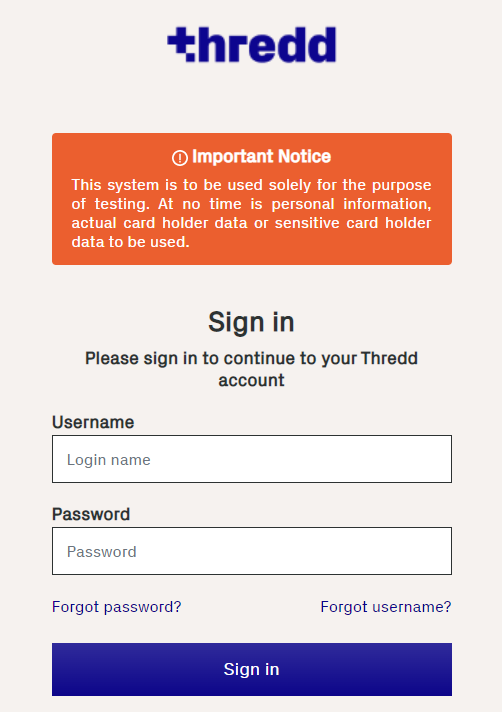
Figure 2: Thredd Login Screen
-
Enter your username and password and click Sign in. The CTS Dashboard appears (described in the following section).
If the message “This site can’t be reached” appears, this means that your IP address is not on the ‘allowed list’ on our system. Contact Thredd by raising a Thredd JIRA to request that your IP address is added to the allowed list.