Appendix B: View the OTP on Smart Client
If a cardholder calls your call centre to retrieve the One Time Password, these are the steps your call centre staff need to follow.
-
Open the Smart Client Portal and select View Transactions.
-
Enter the cardholder’s Thredd Token and search for the authorisation records.
-
Right-click the transaction and select More Details > View Transaction Details to display the Transaction Details screen.
-
Click the arrow to the right of the Device field. This displays the Payment Token screen.
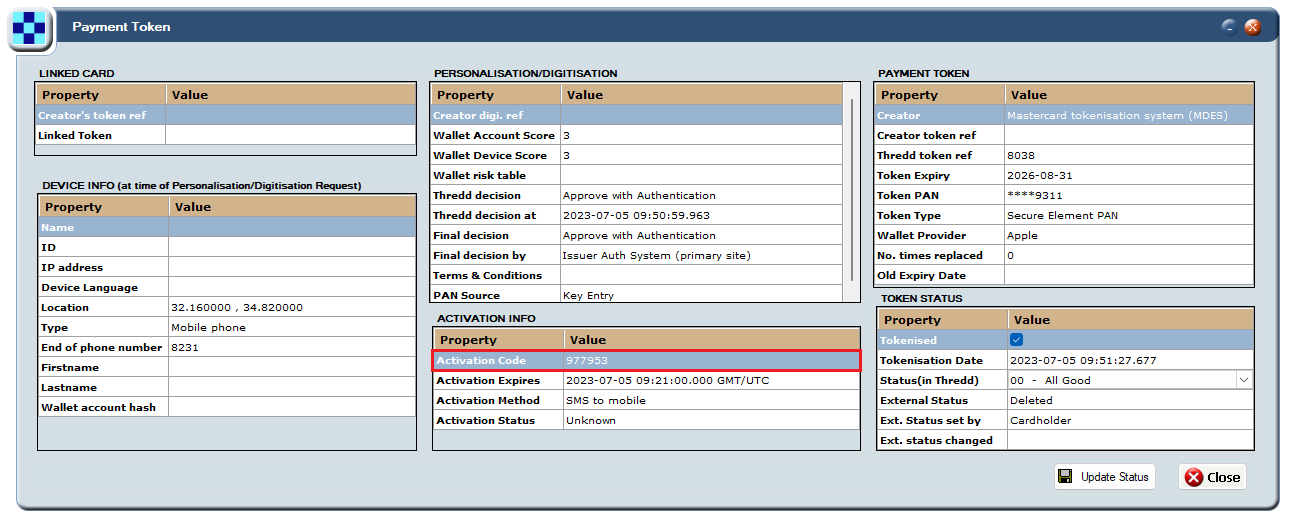
Figure 18: Payment Token screen on Smart Client
-
The screen shows the payment token details supplied by MDES/VDEP, along with the decision process information. The One Time Password value is shown in the Activation Code field.
-
Once provided to the cardholder, they should be able to enter this into their Wallet app to authenticate.