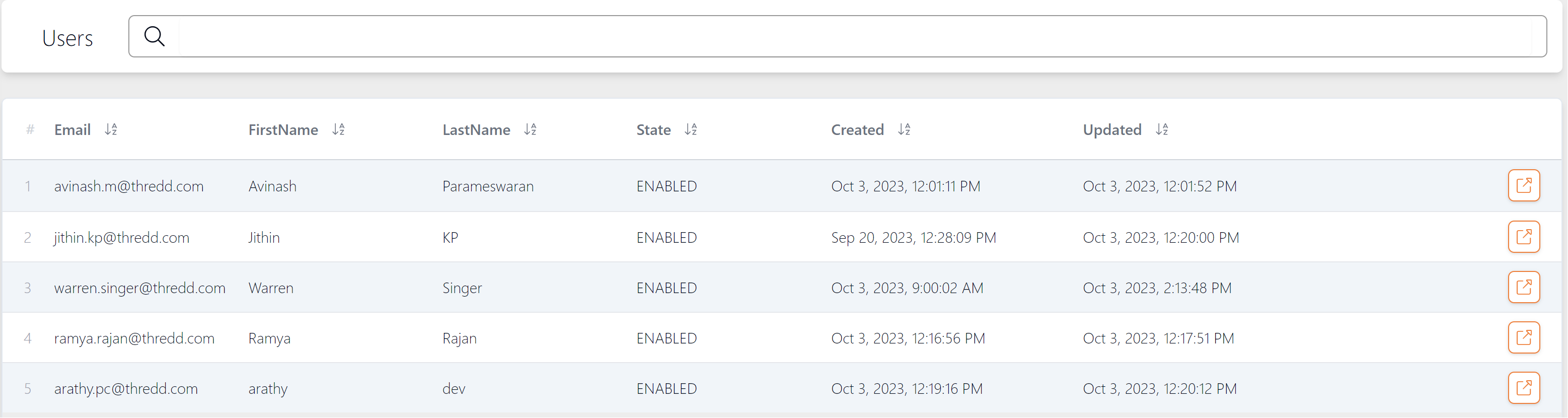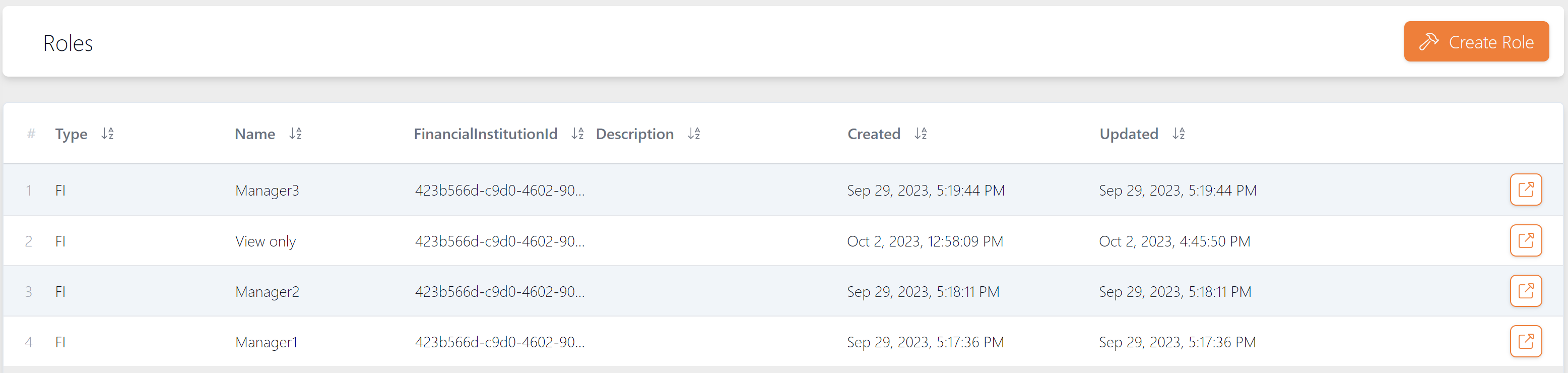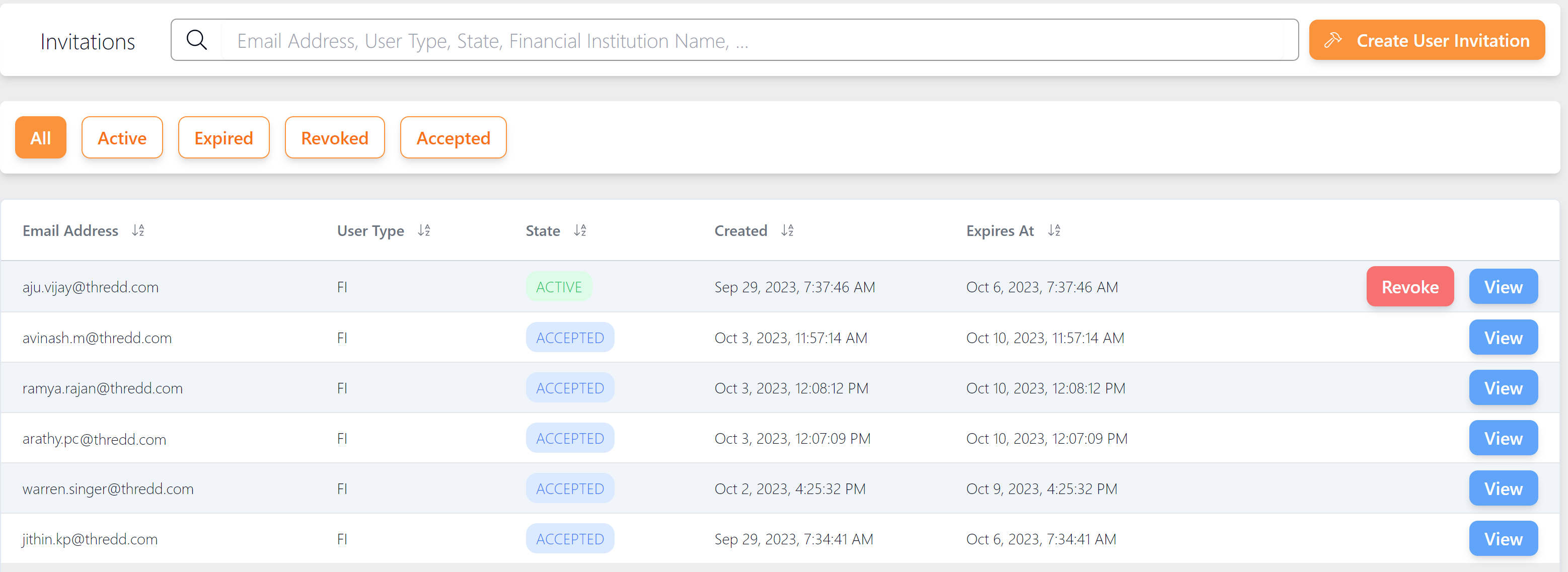24 Managing User Access
The Access Management menu on the Apata Portal Dashboard enables you to set up and manage user accounts. Options include:
24.1 Viewing Users
-
To view a list of users, select Access Management > Users from the left-hand menu.
Figure 36: View Users
-
To view details of a user, click the
 icon.
icon.
24.2 Viewing User Roles
-
To view a list of available user roles, select Access Management > User Roles from the left-hand menu.
Figure 37: View User Roles
-
To view details of a user role, click the
 icon.
icon.
Your organisation will be provided with a preconfigured list of standard roles (Administrator, Analyst and Customer Service). You will be able to assign these roles to your users.
If you require customised roles, please contact your Thredd 3D Secure Project Manager to discuss. This changes will be chargeable.
24.3 Viewing and Creating User Invitations
-
To view a list of users who have been invited to the Apata Portal, select Access Management > Invitations from the left-hand menu.
Figure 38: View User Invitations
-
To filter the list of user invitations, select a status button: All, Active, Expired, Revoked and Accepted.
-
To view details of a user invitation, click the View button.
-
To revoke an invitation, click the Revoke button.
-
To create a new user invitation, click the Create User Invitation button.