20 Apata Dashboard
The Apata Dashboard provides graphs of 3D Secure transactions for your organisation.
You can filter the graphs to display transactions for: Last 24 hours, Last 7 days, Last 30 days.
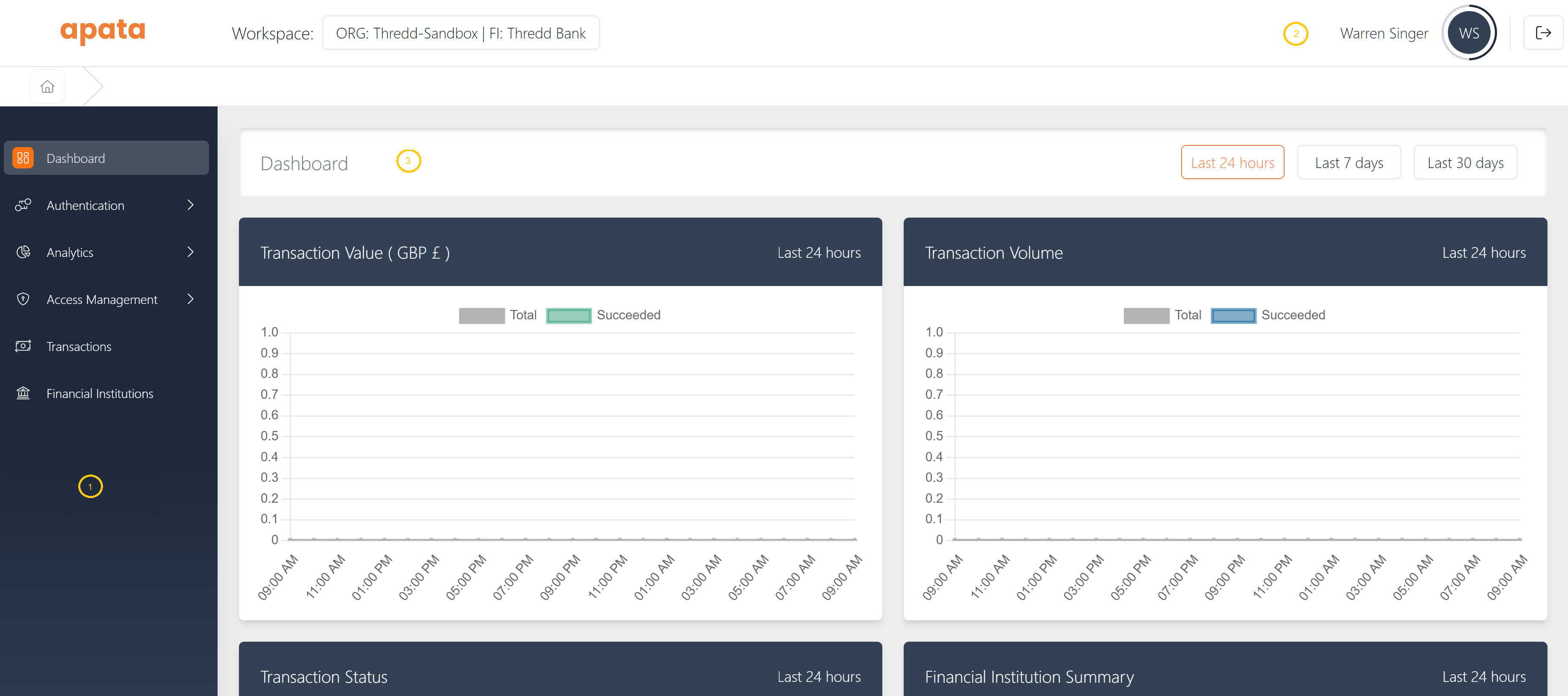
Figure 15: Apata Portal Dashboard
Legend: 1 = Left-hand menu; 2= Account signed into and sign-out icon; 3= Main workspace
Menu options available to you are described below.
|
Option |
Description |
User Access Permissions |
|---|---|---|
|
View your challenge methods and card programs. Create and edit your authentication rules |
Administrator and Analyst |
|
|
Build reports and run queries. |
Administrator and Analyst |
|
|
Set up and manage user accounts. |
Administrator |
|
|
View 3D Secure transactions. |
All users can view. |
|
|
View details of cards ranges that have been set up in the system. |
Administrator |
|
|
Run transaction simulations to test authentication rules outcomes. |
All users, if enabled for your account. |
20.1 Signing Out
To sign out of your account, click the ![]() icon at the top right of the Apata Portal.
icon at the top right of the Apata Portal.