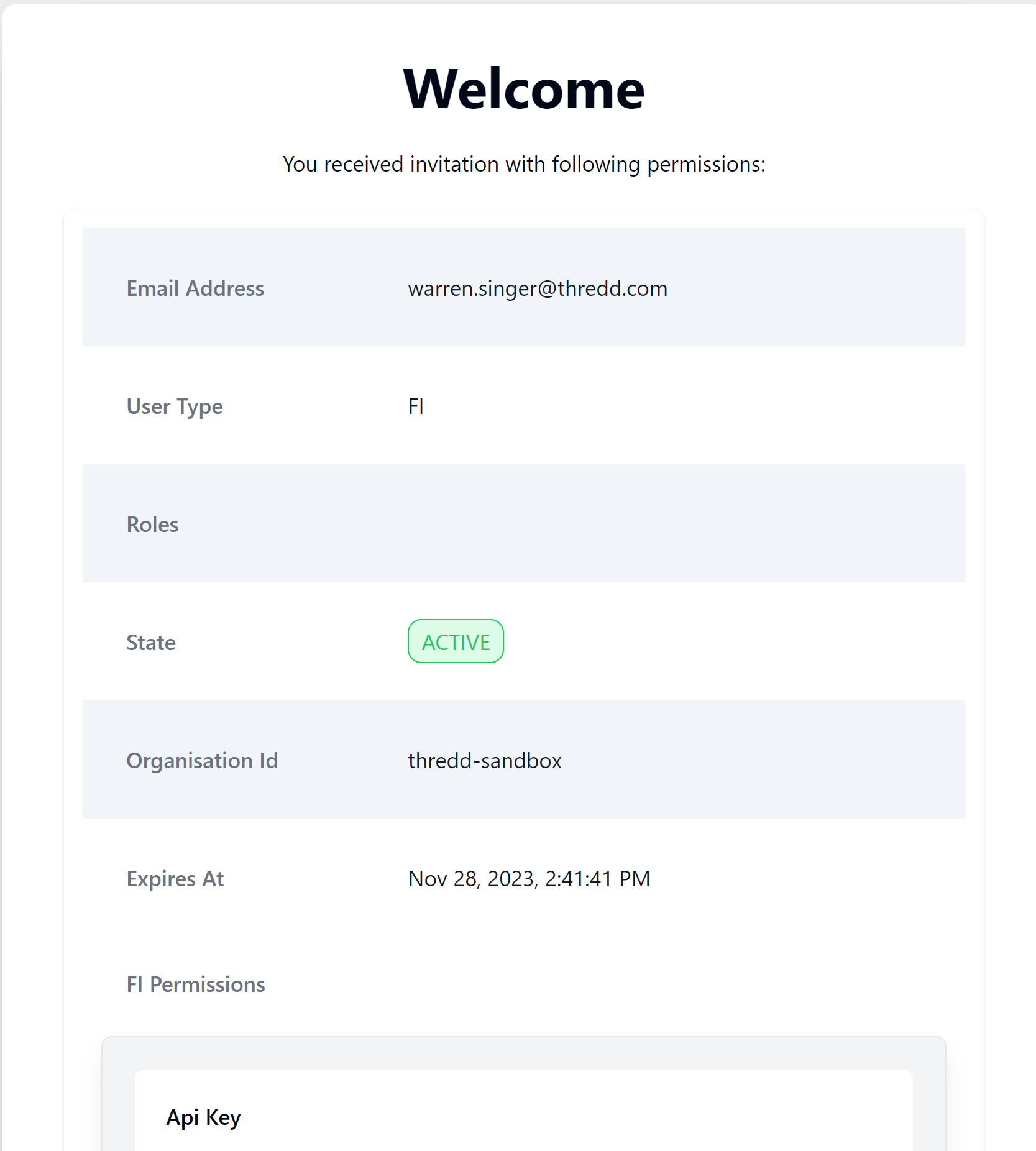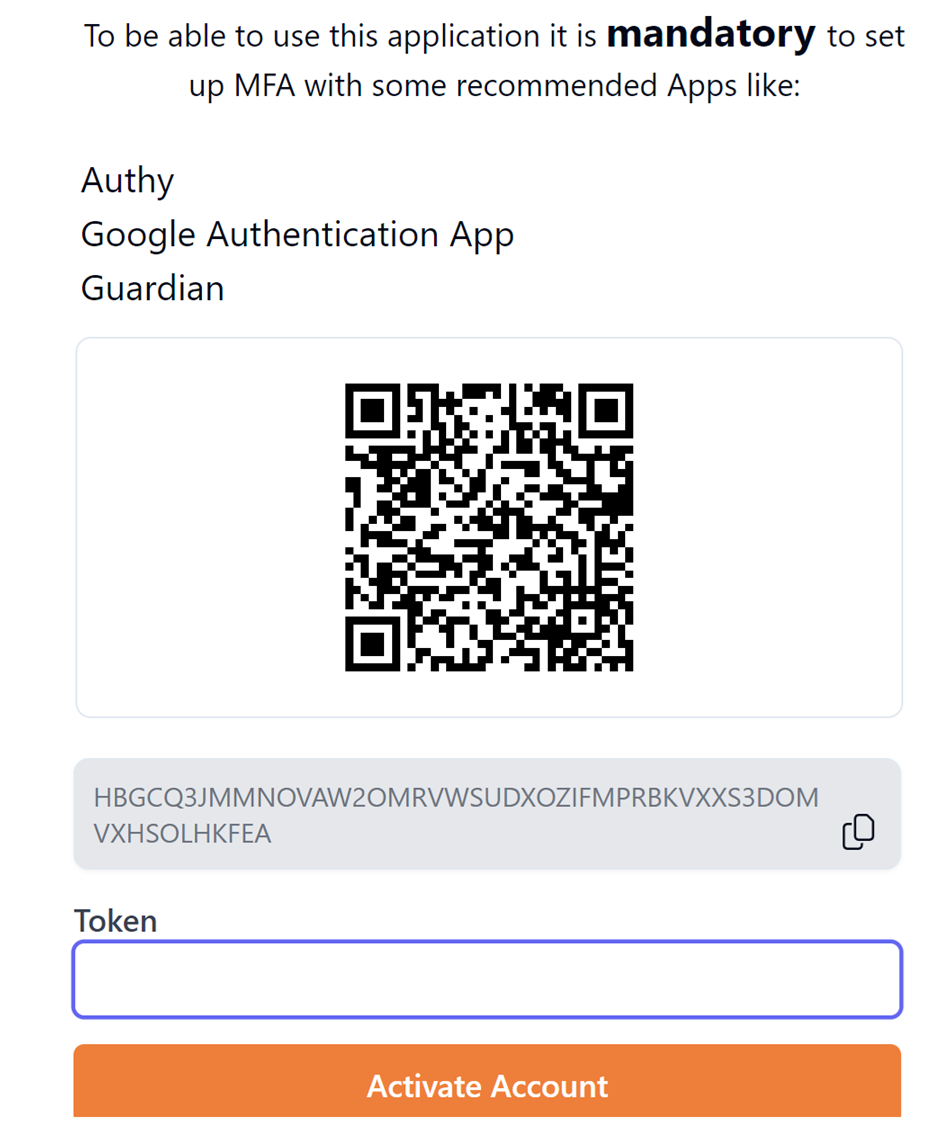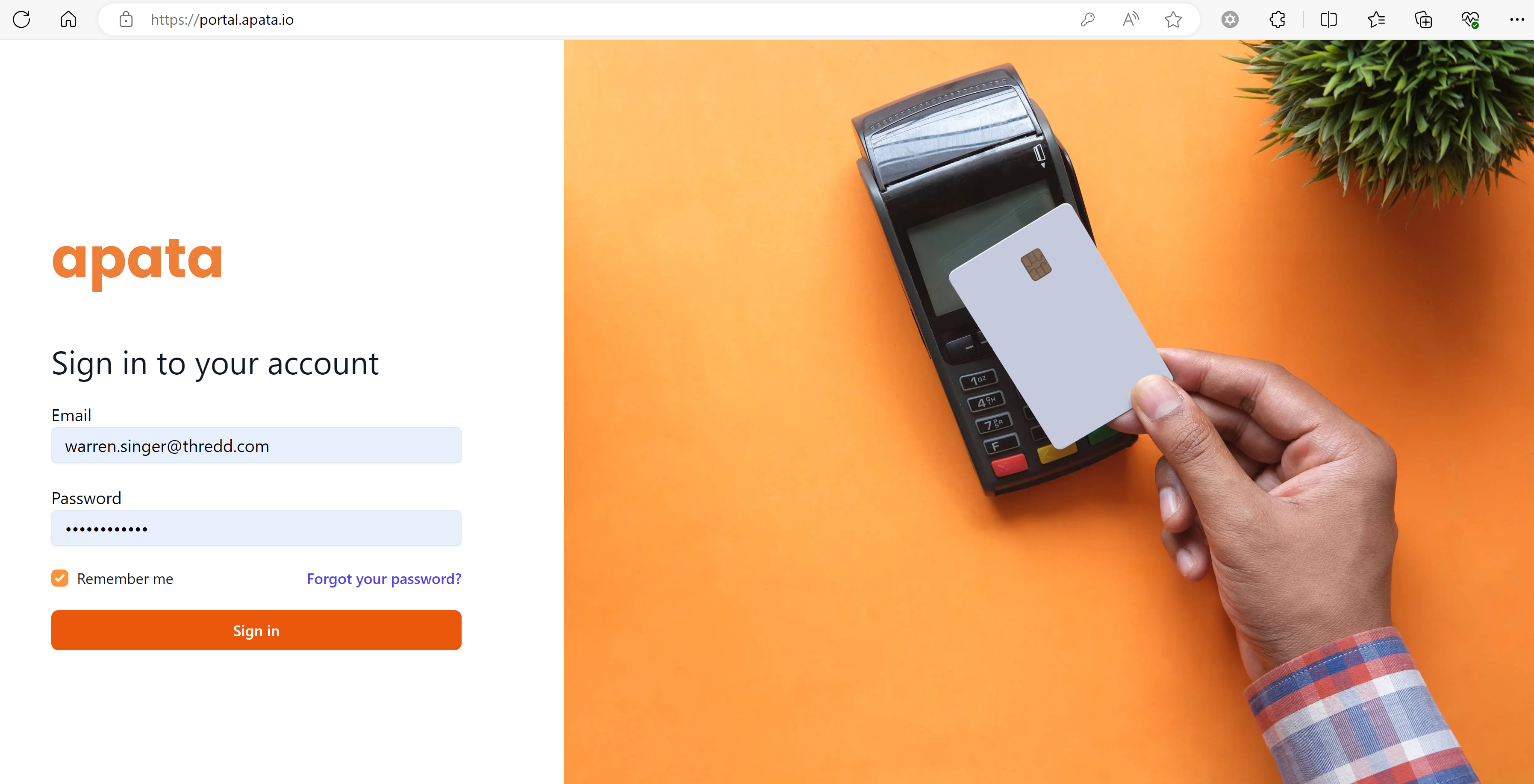19 Using the Apata Portal
Apata provides an online Portal where users can view and manage their 3D Secure service. Please request access from your Thredd 3D Secure Project Manager or your organisation's Apata Portal administrator.
You can access the Portal at: https://portal.apata.io/
19.1 Activating your Account
-
You should receive an invitation email from your account administrator, inviting you to activate your account. Click the link in the email or copy and paste it into a browser window.
A screen similar to the following is displayed: -
Scroll down to the bottom of this screen and click Accept Invitation.
-
Enter a username and password, following the on-screen instructions.
-
Scan the QR code on your mobile phone using an authenticator app you have installed on your phone to support two-factor authentication.
You can use any authenticator app. Examples include Authy and Google Authentication App.
Figure 13: Activating your Apata Account
-
In your mobile phone authenticator app, add an account for Apata. Please follow the instructions of your chosen MFA App.
-
In the Token field, enter the token obtained from your authenticator app and click Activate Account.
19.2 Signing in to your Account
-
Go to: https://portal.apata.io/
-
Enter your username and password and click Sign in.
Figure 14: Apata Login screen
-
Enter the token on your mobile phone Authenticator app and click Log in.
19.3 Selecting your Financial Institution
-
After signing in to your account, select the organisation (Thredd) and financial institution (your organisation's name) and click Set Workspace.
The Dashboard for your financial institution is displayed. See Apata Dashboard.