About Network Fees
The Network Fees section provides both high level and detailed views of fees in graph and tabular format. Below are some of the options available for analysing and managing your fee data:
-
Export fee data.
-
Use the dashboard options to display fee summary information, based on your selected fee filters.
-
Drill down to perform detailed fee analysis, using the Fee Explorer.
-
View information on individual fee records, and process records through your fee handling workflow.
If you are looking to add this service and is not available, contact your Thredd account manager
Managing your Fee Data
You manage network fees through a workflow (see Network Fees Workflow). However, you first need to upload network fees (see Uploading your Data). As an optional step. you can export the network fee breakdown in a CSV format (see Exporting Fee Records).
Network Fees Workflow
The Network Fees pages enable you to process fee records through your fee handling workflow:
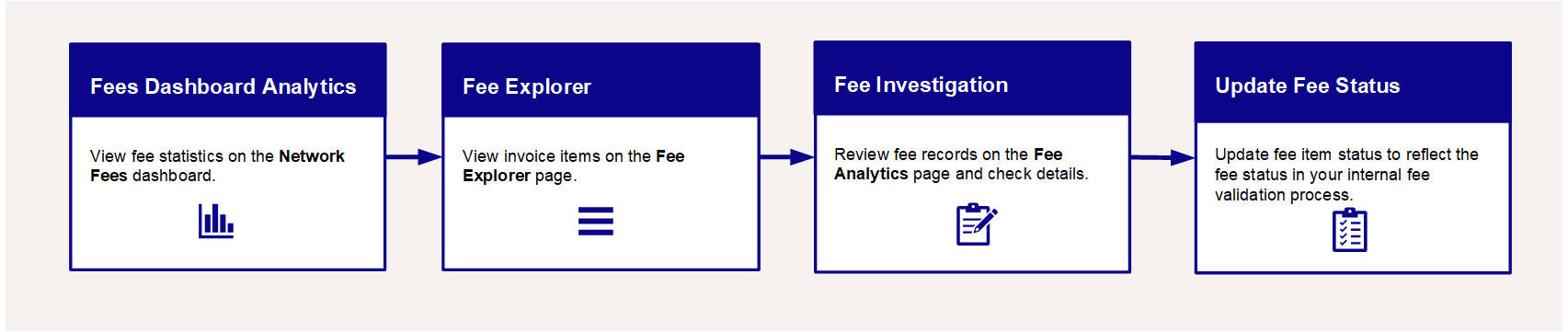
Figure 22: Fee Instigation Workflow
-
Step 1: View Network Fees on the Fees Dashboard. View fee statistics on the Network Fees dashboard. For more information, see Viewing Network Fees.
-
Step 2: View Fee Items on the Fee Explorer. View invoice items on the Fee Explorer page. For more information, see Using the Fee Explorer.
-
Step 3: Review Fee Items on the Fee Analytics page. Review fee records on the Fee Analytics page and check details. For more information, see Investigating Fee Invoice Items.
-
Step 4: Update Fee Status. Update fee item status to reflect the fee status in your internal fee validation process. For more information, see Change the Status of a Fee.