4 Launching Smart Client
This topic explains how to launch the Thredd Smart Client application. Smart Client must be installed, and a secure connection to Thredd in place. Also explained is how to navigate the main Smart Client screens.
4.1 Starting Smart Client
To start Smart Client:
-
Double click the Card Processor desktop icon:
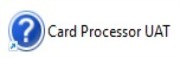
Figure 3: The Card Processor desktop icon
-
The Restricted Access System message is displayed. Click OK to continue.

Figure 4: The Restricted Access System message.
-
At the Login screen, enter the username and password you received from Thredd.
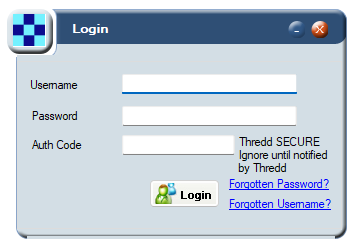
Figure 5: The Login screen
- After entering your login credentials, click Login or press the Return key to display the Smart Client main screen.
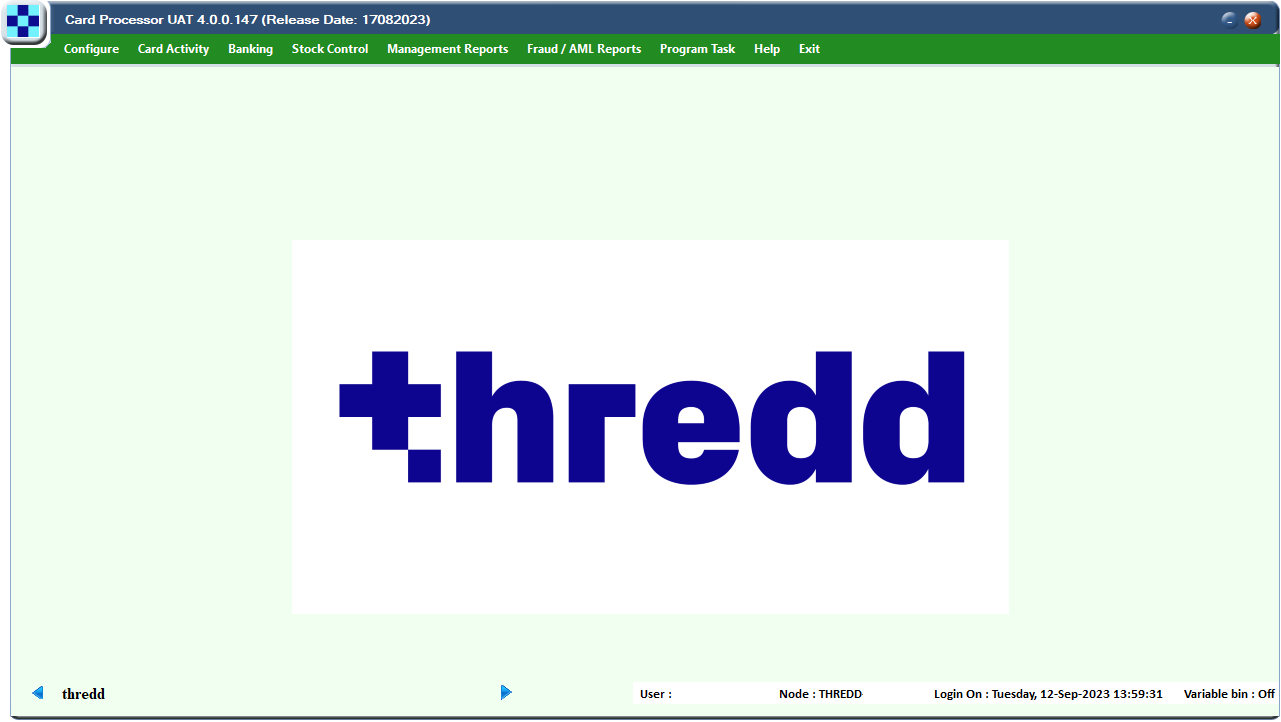
Figure 6: The main Smart Client (Card Processor) screen
Leave Auth Code blank.
4.2 About the Smart Client Display
The Smart Client portal provides the following main menus and functions:
-
Configure — Use this to change your password.
-
Card Activity — View and manage cards and transactions.
-
Help — View information about the installed Smart Client version and check for the latest updates
-
Exit — Exit the Smart Client application.
what you can see and do in Smart Client depends on your role and permissions. If you cannot see a menu option, this may be because you do not have the appropriate permissions. For more information, see About roles and permissions.
4.3 About Roles and Permissions
Different levels of access can be configured on the Smart Client portal, depending on role. For example, some of the users may only be able to view information about cards and transactions using the portal, while others can view information and make changes.
The table below shows default roles and permissions but note that these may differ to the ones configured in your organisation.
|
Permissions |
Customer |
Customer |
Manager |
|
|---|---|---|---|---|
|
Configure |
Change my password |
ü |
ü | ü |
|
Card Activity |
View Cards |
ü |
ü | ü |
|
View Transactions
|
View Transaction Details |
ü | ü | ü |
|
Change Card Status |
ü | ü | ü | |
|
Activate a Card |
ü | ü | ü | |
|
Tracker History |
ü | ü | ü | |
|
PIN Services |
ü | ü | ü | |
|
View Multi-Fx Cards |
ü | ü | ü | |
|
Balance Adjustment |
|
ü | ü | |
|
Balance Transfer |
|
ü | ü | |
|
Card Unload |
|
ü | ü | |
|
Edit Card Details |
|
ü | ü | |
|
Remove Authorisation |
|
|
ü | |
|
View Chargebacks |
|
|
ü | |
|
Extend Expiry |
|
|
ü | |
|
Create Chargeback Not available for all institutions; subject to Issuer Approval |
|
|
ü | |
If you cannot see a menu option, this may be because you do not have the appropriate permissions. To update roles or permissions, contact your Smart Client administrator or raise an authorised change request with Thredd.
4.4 Next Steps
-
For information about how to search for a particular card or token, see Searching for a Card.
-
For information about how to find a particular transaction and drill down into the details, see Searching for a Transaction.