5 Searching for a Card
This topic explains how to find a specific card or token in Smart Client.
Smart Client provides powerful search functions and filters to help you find specific cards and transactions. This is useful if you are trying to locate a card or transaction using only partial information from a cardholder. For example, the customer may not know their card number, but you can search based on their first name, last name, and post code.
5.1 Complete a Basic Card Search
To display details about a specific card or token:
-
Select Card Activity > View Cards to display the View Cards screen.
-
Use the drop-down search options and filters located along the top of this screen to find cards.
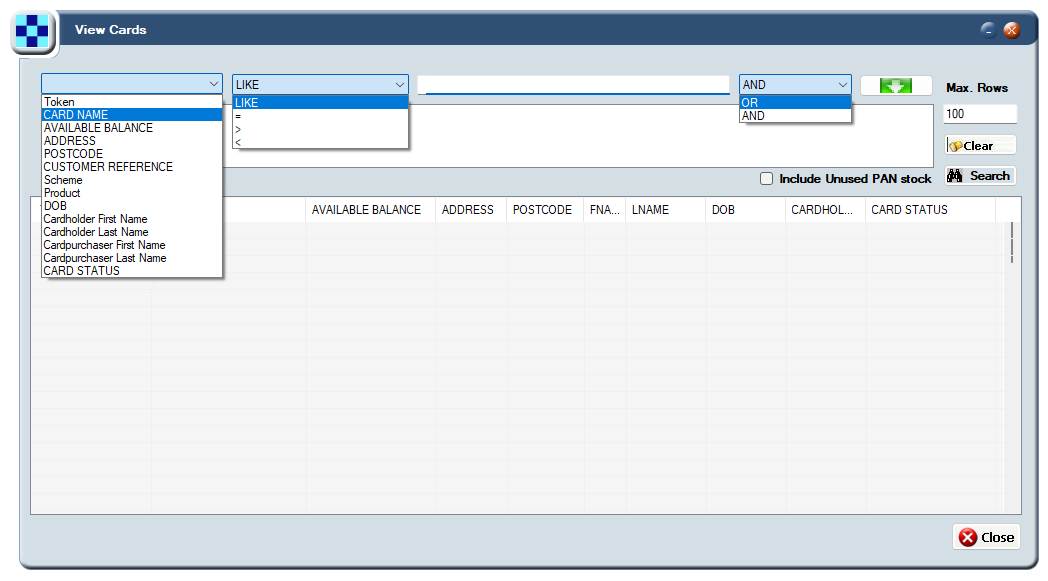
Figure 7: The View Cards screen
5.2 Add multiple parameters to a Card Search
To add multiple parameters to a card search, for example, Cardholder First Name, Cardholder Last Name, and Postcode:
-
Select Card Activity > View Cards to display the View Cards screen.
-
Use the drop-down search options and filters located along the top of this screen to build your search criteria.
-
Click the green down arrow to add each parameter to your search.

-
Click Search to display the results as a list below.
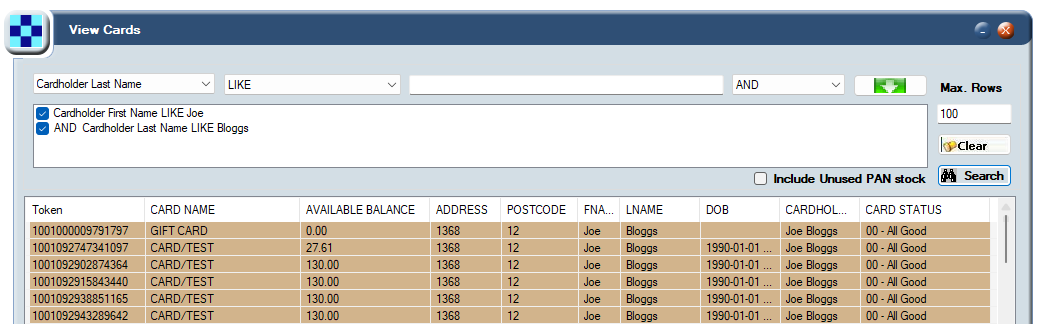
Figure 8: Adding multiple parameters to the search criteria
-
To configure the maximum number of rows displayed, enter a value in Max. Rows. The default is to show 100 rows at a time.
-
To clear all selected filters, click Clear.
5.3 Searching for a specific token number
To search for a specific token number:
-
Select Card Activity > View Cards to display the View Cards screen.
Click Token (this is the default)
-
Click LIKE and choose = (equals sign) from the drop-down menu.
-
In the search bar, type the token number you want to search for. You must specify a complete token number; you cannot search for a partial token number.
-
Click Search. Smart Client displays the card assigned this token number.
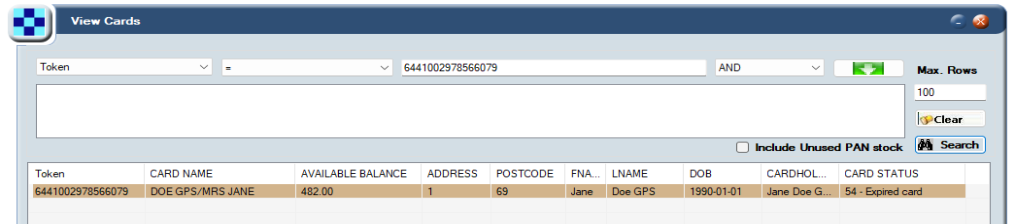
Figure 9: Searching for a token number
5.4 Searching based on a card holder’s name, and address
To search for cards with a cardholder name like 'Jane Doe':
-
Select Card Activity > View Cards to display the View Cards screen.
-
Click Token and choose Cardholder First Name from the drop-down.
-
Click LIKE and choose LIKE from the drop-down (or to find a specific name, choose = (equals sign) from the drop-down.
-
In the search bar, type the name you want to search for — in this example, Jane.
-
Click the green arrow to add this to your search:

-
Repeat this process to add Cardholder Last Name to the search.
-
Click Search. Smart Client displays a list of all cards matching these parameters.
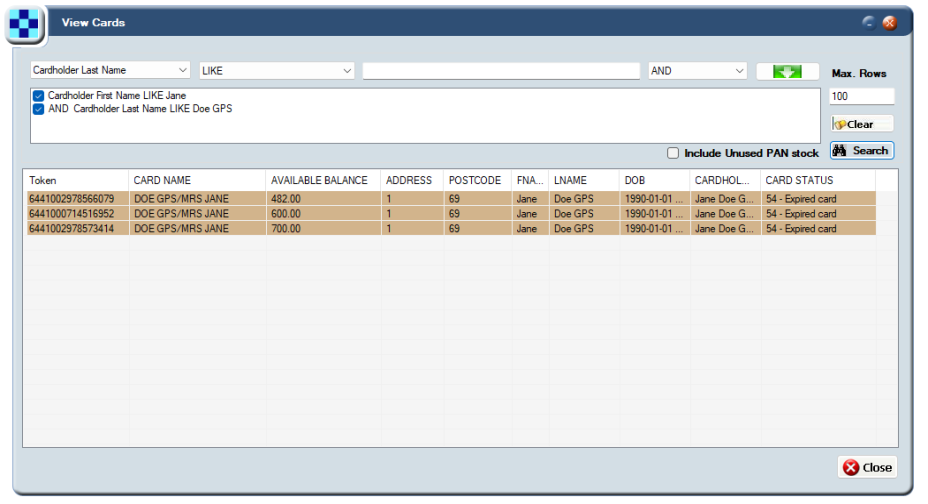
Figure 10: Searching based on a cardholder's name, and address
5.5 Viewing additional Card information
Smart Client excludes status change entries prior to 2022. Card status changes before this year are no longer retrievable. If you want to retrieve card status changes prior to 2022, raise a ticket with Thredd and a member of the App Support team will deal with your request.
To see more information about a card:
- Select Card Activity > View Cards to display the View Cards screen.
-
Highlight the required card in the list, and right-click to display the following options:
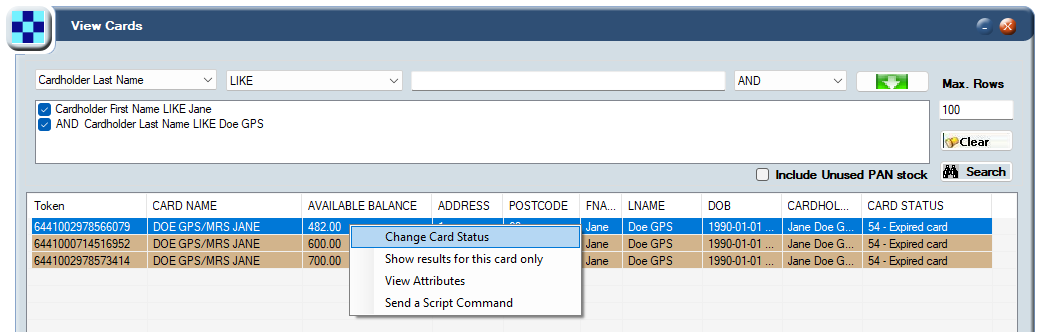
Figure 11: Available options when you select a card in the View Cards screen
-
Choose Change Card Status to display the Status Change screen and view and / or change the card status.
For more information, see Managing Cards.
-
Choose Show results for this card only to display the View Transactions screen and view all transactions associated with this card,
For more information, see Viewing Transaction Details.
-
Choose View Attributes to display the Card Master screen and view more details about the card, such as the card purchaser and holder’s details,
For more information, see Viewing Card Details.